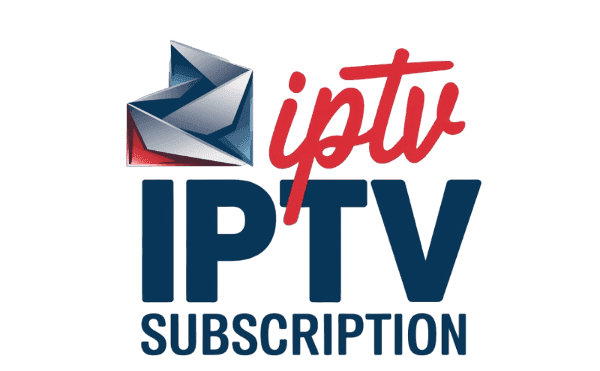In order to use any IPTV subscription from any provider, you will to find a way to get your service up and running. There are many and different products available out there to consider. One of the most popular and trusted ways is through SmartIPTV, in this guide we will explain and provide details instructions for using Smart IPTV and uploading the m3u playlist and m3u file inside smartIPTV app.
What are the devices supported by smart IPTV?
As the first thing, you need to understand the list of devices that are supported. As of now, the brands supported by smart IPTV come from Samsung and LG. However, you will be able to use a smart IPTV m3u playlist on Android TV, STB MAG and Amazon Fire TV devices as well. You will not be able to get the app along with the purchase of a device. However, you will have to download and install it on the device.
How to download smart IPTV app?
When you get a compatible device, you can search and download the smart IPTV app. As the first thing, you need to make sure that the device is connected to the internet. Then you should navigate to the home page of the TV. In there, you can locate the app store. You need to pick an option out from the app store and then locate the smartiptv app.
While you are on the app store, you can do a simple search for “smart IPTV”. Then you will be able to see the app. In case if you don’t see it, you need to make sure that you are searching for it in the category of All Apps. After locating the app, you can download the app. The download process will not take a considerable duration of time.
Once you open the smart IPTV app, you will be able to locate the Mac address. You should note down this mac address in a piece of paper or in your mobile device.
Then you will be able to use the smart IPTV app for a duration of seven days. You can try the app within this time period and see if you are getting the desired functionality out of it. If you are liking the app, you can go to the next step, where you can pay a one-time activation fee and activate the app.
Uploading the m3u playlist
As the next step, you should access siptv.eu/mylist from your website. You will be able to access this website from any device that is connected to the internet. You should navigate the section called upload local IPTV playlist file. Then you need to place the Mac address that you noted down. Along with that, you will be able to upload the playlist file.
You should finish off this process and get back to the smart IPTV app. You should close the app and restart the device. Upon restarting, you can open smart IPTV app again and you will be able to see the list of channels that are available.
How to activate smart IPTV app?
You should also have a solid understanding on how to activate the smart IPTV app as well. Then you can get the desired functionality and move forward.
In addition, you are encouraged to try the trial period and use the functionality that is available. Then you can make an informed decision and get hold of the smart IPTV app. If you are liking what you are getting out of the app, you can go ahead and pay for it. In order to activate, you should navigate to siptv.eu/activation link.
You will have to make a payment of 5.49 Euros to get hold of the app. If you are going to use smart IPTV on multiple devices, you will have to make this payment separately. You will be provided with a large number of payment options as well. For example, you can make the payments through Bank Transfer, Credit Card, Debit Cash, PayPal or even Cash. You will need to enter the Mac address and then make the payment against it.
It is also possible for you to make a manual payment as well. You need to send the mac address to them via the email. Then you will be able to make the payment. However, it is important to keep in mind that activation through this method can take up to 48 hours. That’s because someone will have to pick the IP address and then use it. You will need to wait for the confirmation email as well.
What are the common problems that you will get when accessing SmartIPTV app?
You will get some common problems along with smart IPTV. Here are some of the problems that you may encounter.
– You don’t see the smart IPTV on your app store
Some of the people notice that smart IPTV app is not available to them. In such a situation, you can go for a workaround. You are getting this problem because the app is not available in your country. Therefore, you should change the country. Or else, you can download the smart IPTV APK and install the app manually.
– Your Mac address has changed
You don’t need to worry about this because there are two different Mac addresses in a television. One mac address is for Ethernet and the second one is for Wi-Fi. You need to select the Mac address as automatic. Then you will be able to use any one out of them.
– You get an error message when using the app
If you are getting an error message while using the app, you should re-install the app. You can delete it and install again. Then the problem will be sorted out.