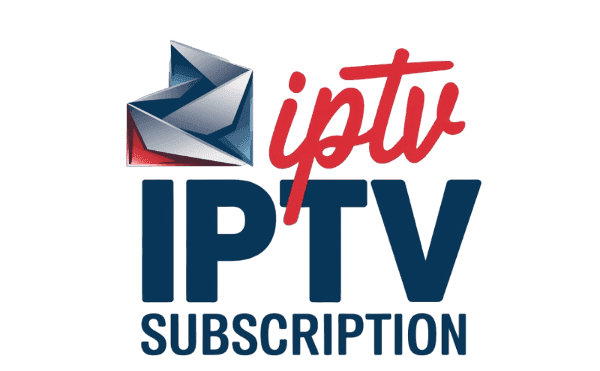Picture this: It’s a cool Canadian evening, and you’re cozy under your favourite blanket. You’re about to watch the latest episode of your top series. Then, the dreaded buffering icon appears. I’ve been in this annoying situation too many times. That’s why using IPTV on Kodi is such a game-changer. It cuts out the need for cable or satellite. Plus, you get lots of channels and content right at your fingertips.
Getting IPTV set up on Kodi in 2024 is super easy. It doesn’t matter if you’re on a Windows PC, Mac, Amazon FireStick, NVIDIA SHIELD, or your mobile device. This guide will help you every step of the way. We’ll show you how to install the PVR IPTV Simple Client add-on and set up your M3U playlist. This turns your Kodi into an entertainment hub. And with a good VPN like ExpressVPN, you can get around any content blocks and keep your streaming private. Jump into our in-depth guide to get started with IPTV Kodi and discover a whole new world of shows.
Key Takeaways
- Setting up IPTV on Kodi can significantly enhance your TV viewing experience without the need for traditional cable or satellite services.
- The process is straightforward and compatible with a wide range of devices, including Windows, Mac, FireStick, and smartphones.
- Using a VPN like ExpressVPN can help you access a broader array of content while ensuring your privacy.
- To get started, you need to install the PVR IPTV Simple Client add-on and configure an M3U playlist.
- Regular updates and ensuring a stable internet connection are essential for a smooth IPTV experience on Kodi.
Switching to IPTV on Kodi opens up a universe of endless options. Are you ready to get your IPTV set up on Kodi? Follow this guide and start enjoying a flawless streaming experience1!
What is IPTV?
IPTV, or Internet Protocol television, uses the internet instead of cable or satellites. It brings a new way to watch TV. This method allows for more flexible viewing options.
Understanding IPTV Technology
IPTV technology supports interactive communication, offering a wide range of channels. It works with apps and URLs, making it easy to access from anywhere. Users have access to thousands of channels, including music, sports, and movies2.
There are several IPTV sources like iptv-org, Free TV, and Onemars. These sources provide M3U playlists2. YouTube TV and Hulu + Live TV offer live and on-demand content, giving more choices to viewers3.
Benefits of IPTV over Traditional TV
IPTV offers on-demand content and the ability to pause or record live TV. This makes it flexible and cost-effective4. Without the need for cables or dishes, it’s also more convenient2.
IPTV streams over private servers, which means better quality and reliability. Legal IPTV services ensure content is properly licensed. Kodi organizes media well, offering users peace of mind3.
Is Watching IPTV on Kodi Legal?
The question of whether using IPTV on Kodi is legal needs attention. It’s important to know that watching legal IPTV streams on Kodi is okay. But, it all depends on where the content comes from.
Legal Aspects of Using IPTV on Kodi
IPTV has been a thing for more than twenty years. It might be more popular than cable TV soon5. But, when using Kodi for streaming, you should know the laws. The Kodi software is legal and open-source. Yet, using some third-party add-ons can lead to trouble. For example, four people got arrested in the UK on March 1, 2023, during a crackdown on illegal streaming5. This shows the dangers of using sources that aren’t verified.
In places like the UK, US, Canada, Australia, and India, there are strict rules for streaming on Kodi6. In the US, illegal IPTV streaming might land you in jail for up to 10 years5. Canada warns users via their ISP about illegal streaming, which could lead to legal action without the chance to pay a fine first5. So, it’s key to know the difference between legal and illegal IPTV services. This will help you make safe choices.
Safe IPTV Practices for Kodi Users
To use IPTV safely on Kodi, knowing how to spot legal services is a must. Look at the subscription cost, how you can pay, the variety of shows, stream quality, ads, customer help, and if there are official apps5. Legal IPTV services usually offer great streaming up to 4K. They also have clear rules and privacy statements, offer good customer support, and their official apps are on places like Google Play and Amazon5.
Using a VPN is a smart move for Kodi users because of legal and safety reasons6. A VPN hides what you do online, improves device safety, and lets you watch shows from legal IPTV services not available in your region5. You should also use antivirus software and make sure add-ons are safely updated. This helps you steer clear of online threats like attacks from the middle, bad add-ons, and snooping by ISPs6.
Being smart and understanding the rules means you can enjoy using IPTV on Kodi without worries.
Why Choose Kodi for IPTV?
Kodi is a top choice for IPTV, offering a central place for various content. It includes live TV, services on-demand, and personal media. Many discussed its appeal on September 20-21, 2023, noting its popularity despite some thinking it’s old-fashioned7.
Advantages of Using Kodi
Kodi shines with its customization options. You can change skins and add different addons for a unique streaming setup. Some say free addons for live TV may buffer7, but Kodi is still a budget-friendly choice. It’s also a great plan B for those using services like Tivimate and Stremio8.
Its flexibility makes it a hit for IPTV fans.
Customization and Flexibility with Kodi
Kodi lets you enjoy flexible streaming solutions tailored to your needs. It supports IPTV setup from Kodi Leia (18) version onwards. This includes live TV streams via “Live TV” utilizing IPTV Manager addon and PVR IPTV Simple9.
You can sort channels, combine them, and use an on-screen guide. Some prefer paid IPTV services for better quality and more channels8. Yet, Kodi users love setting it up and tweaking it.
Community views suggest the best Kodi addons enhance the experience. Whether using free or paid streams7, Kodi allows for a great mix. It lets users build a perfect iptv kodi playlist.
To improve your Kodi IPTV experience, consider the right encoder. Find key points on choosing an encoder for better streaming here. This is critical for high-quality streaming7.
Preparing to Install IPTV on Kodi
Before you start installing IPTV on Kodi, make sure your device is ready. Check that it meets the requirements for installing Kodi.
Requirements and Pre-Installation Checks
First, check if your device works with Kodi. This includes devices like Fire TV, Android, iOS, Mac, Linux, or Raspberry Pi10. You also need the latest Kodi version for the best experience. Making sure your device supports streaming is key.

Setting up the “kodi-pvr-iptvsimple” package can be tricky. On Linux, even after installing it, users have had trouble finding and setting it up in Kodi11. Keeping your operating system updated helps avoid these issues.
Ensuring a Stable Internet Connection
A stable internet is vital for IPTV. You need a good connection for smooth streaming. A VPN is recommended for streaming safely on Kodi2. It keeps your internet stable and secure on Kodi10.
Ensure you have an M3U Playlist URL or XMLTV EPG URL from your IPTV provider. They’re necessary for the PVR IPTV Simple Client addon to work properly10.
To sum up, installing IPTV on Kodi involves a few important steps. Check your device and Kodi are up to date, secure a stable internet connection, and get the right URLs from your IPTV provider.
Installing PVR IPTV Simple Client on Kodi
The PVR IPTV Simple Client addon lets you watch live TV on Kodi. It uses your IPTV subscription. This addon makes it easy to use IPTV services with Kodi. It is user-friendly and works on many platforms.
Step-by-Step Installation Guide
To put the PVR IPTV Simple Client on Kodi, do this:
- Open Kodi and go to Settings.
- Click on Add-ons, then Install from repository.
- Pick PVR clients and find PVR IPTV Simple Client.
- Hit Install. It usually installs in under a minute12.
- After installing, head back to Settings and choose PVR & Live TV.
- In General, select M3U Playlist URL, and enter your IPTV URL12.
- Add the XMLTV EPG URL from your provider for the guide (EPG)10.
- Restart Kodi to make the changes work and start watching live TV.
Common Installation Issues and Solutions
When installing, you might run into issues:
- Internet Connectivity: Make sure you’re on stable internet. Bad connection can stop the install.
- Correct Repository Access: If there’s an issue, try re-adding the repository or update it.
- Kodi Restart: Often, restarting Kodi fixes small problems and finishes the setup13.
Follow these steps, and you’ll have a smooth live TV setup on Kodi. The PVR IPTV Simple Client makes it easy to enjoy various channels121013. For more details, visit the installation guide.
Setting Up Your M3U Playlist
Setting up your M3U playlist with Kodi is easy and boosts your IPTV fun. Kodi’s PVR IPTV Simple Client lets you handle your IPTV channels well. It offers many ways to customize without needing extra addons.
What is an M3U Playlist?
An M3U playlist is a file listing IPTV channels you can watch. It has URLs for live TV channels, both free and with a fee. You can use it on players like Kodi. Good sources like Fluxus TV provide reliable M3U files14. With Kodi, you can easily use many M3U playlists for smooth IPTV streaming14. Adding an M3U playlist to Kodi is quick, usually taking 10 to 15 minutes15.
How to Add a M3U Playlist to Kodi
To add M3U to Kodi, get the playlist URL from your IPTV provider. You might find free playlists like iptv-org.github.io. But, be mindful of legal points. Follow these steps to set up your M3U playlist on Kodi:
- Open Kodi on your device. Make sure Kodi’s PVR IPTV Simple Client is installed to watch IPTV15. Kodi works on many platforms including Android, Windows, MAC, Linux, iOS, TV Box, Amazon FireTV, Raspberry Pi, and Xbox15.
- Go to ‘Add-ons’ and choose ‘My Add-ons’.
- Find and start the ‘PVR IPTV Simple Client’.
- Choose ‘Configure’ in setting, then hit ‘General’.
- Enter your IPTV service’s M3U playlist URL into the ‘M3U Play List URL’ box and click ‘OK’.
- Restart Kodi. The PVR IPTV Simple Client will kick in by itself after the reboot15.
After doing these steps, you’ll be able to watch all channels from your playlist on Kodi15. This way, you get to stream smoothly without addon issues14. M3U playlists let you easily switch to new playlists, offering more options and adjustments in Kodi14.
Configuring the PVR IPTV Simple Client
Setting up the PVR IPTV Simple Client is key for watching Live TV on Kodi. First, you need to add the M3U playlist URL from your IPTV service to get the channels working10. This setup supports using a URL for the playlist or a local M3U file you have16.
Sometimes, you may need to tweak the IPTV Kodi settings, especially after updates17. Adding your M3U playlist URL or XMLTV EPG URL correctly is very important. You can find this addon easily in the Kodi Add-on Repository, which simplifies the setup process10.
Managing your playlist and channels well is crucial for a great streaming experience. But remember, the PVR IPTV Simple Client can handle only one playlist at a time. Yet, you can use the Playlist Loader addon for using more playlists at once16.
It’s smart to use a VPN like ExpressVPN when streaming on Kodi10. A VPN keeps your online activities safe and private. You’ll need to enter the correct URLs from your provider and may adjust settings as needed.
Getting the PVR IPTV Simple Client ready is usually quick, taking less than a minute10. Its easy-to-use design and support for many platforms allow for smooth streaming on devices like Fire TV Cube, Android Smart TVs, and iOS devices10.
| Configuration Steps | Details |
|---|---|
| Input M3U URL | Add M3U URL from IPTV service. |
| XMLTV EPG URL | Add if required for Electronic Program Guide. |
| Playlist Management | Manage channels and groups for better experience. |
| VPN Usage | Use ExpressVPN for secure streaming. |
Exploring Top IPTV Kodi Addons
Kodi has become a key platform for stream lovers. It offers a lot of addons to improve streaming. This guide talks about the best IPTV Kodi addons for 2024.
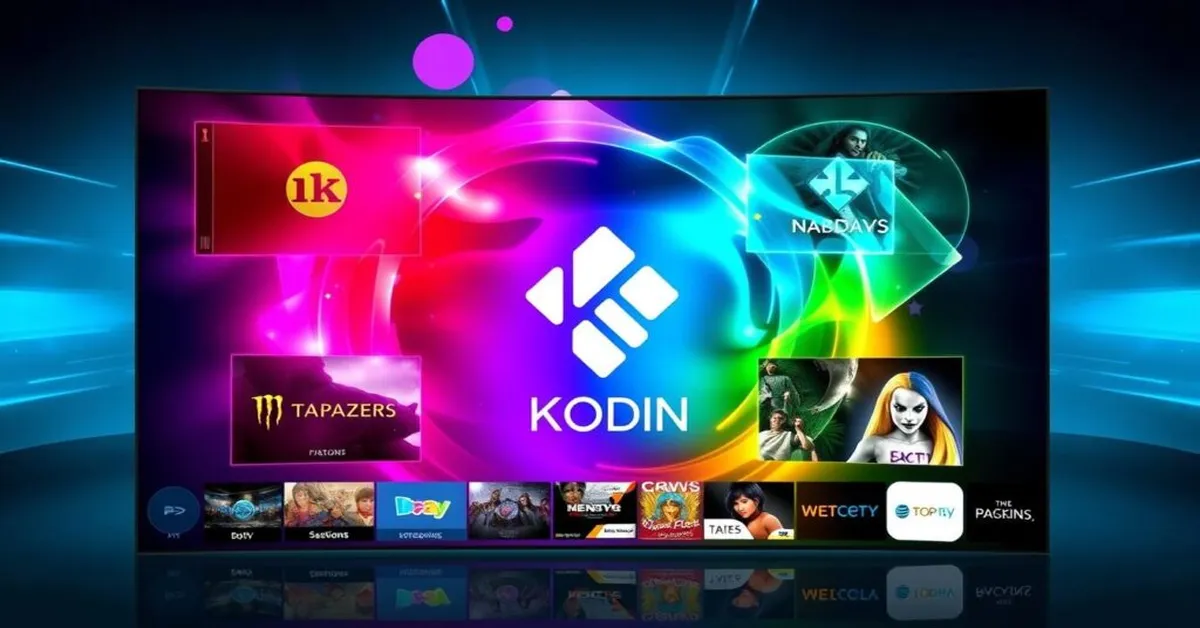
Best Addons for IPTV on Kodi in 2024
There are several IPTV addons on Kodi for a great viewing. For sports fans, The Crew is a top pick. It offers streams for UFC, MLB, NFL, WWE, NBA, and more18. DAZN is also great, offering live events in boxing and soccer in places like the US and Canada18.
ESPN3 is perfect for US viewers. It brings live sports, highlights, and replays in soccer, UFC, and boxing18.
For movies and shows, check out Crackle in the Official Kodi repository. It has 1-click options for comedy, action, and sci-fi18. Netflix and Disney+ have big libraries of shows and movies, but they might be restricted in some areas18.
For live TV, UK Turks Playlists offer channels from the US, UK, and Canada. Fluxus IPTV has 4000+ channels through M3U playlists19. Plex Live provides over 200 live channels19.
Features to Look For in IPTV Addons
Choosing IPTV addons for Kodi means looking for certain features. An easy-to-use interface is key, like the one in Daddy Live19.
It’s important that developers keep the addon updated. This ensures it works well with the latest Kodi versions like v21, v20, and v1918. Addons should also support different formats for a wider content range.
Check where addons are available. For instance, NHL TV is accessible in many countries. Kayo Sports is only in Australia, offering channels like ESPN18.
For the best IPTV experience on Kodi, consider trying official trials. To stream safely and enjoyably, using legal services is best. More info is in this IPTV trial guide.
| Addon | Features | Availability |
|---|---|---|
| The Crew | Live sports, kids content, movies, TV shows | Worldwide |
| DAZN | Boxing, MMA, UFC, soccer, basketball | US, UK, Canada, Germany, Japan, more |
| ESPN3 | Live sports, highlights, replays | US |
| UK Turks Playlists | Channels from USA, UK, Canada | Various regions |
| Fluxux IPTV | 4000+ channels, VOD | Worldwide |
Tips for Optimizing Your IPTV Experience on Kodi
For those looking to boost their IPTV Kodi streaming, making sure your device and software are set up right is key. Kodi is used worldwide by millions for streaming on demand, working on devices like the Fire TV Stick, Android, iOS, Windows, macOS, and Linux20. This flexibility makes Kodi a great choice for IPTV, but also means users should follow some steps to get the best experience.
Improving Stream Quality
To better your IPTV video quality, a reliable and quick internet connection is needed. A broadband speed of at least 5 Mbps is recommended for clear HD streaming on Kodi21. For crystal-clear Ultra HD, 25 Mbps is the target21. Kodi users often face buffering, but this can be reduced by using a VPN20. Tweaking video settings, like adjusting HQ scalers for scaling above 10% and lowering it if needed, helps playback21.
Utilizing Kodi Addon Settings
To further enhance IPTV streaming on Kodi, check out your addon settings. The PVR IPTV Simple Client addon is a favorite, offering access to crisp HD and 4K content22. Using a third of your RAM for video cache can cut down on buffering20. Also, cleaning out cache and deleting temp files can clear up 1 GB of storage, which helps Kodi run smoother20.
Kodi benefits from its open-source community, who help with updates and new features22. Keeping your IPTV addons updated is key for staying compatible and getting new features22. Joining Kodi forums gives you insights and tips for a better IPTV experience22.
In short, making your Kodi IPTV streaming better involves proper internet speeds, tweaking settings in Kodi, and keeping up with the community for the latest advice and updates.
Troubleshooting Common IPTV on Kodi Issues
Running into problems while using IPTV on Kodi isn’t rare. Luckily, you can fix many issues quickly with the right steps. It’s important to tackle buffering, sort out IPTV errors, and check everything in Kodi IPTV.
Addressing Buffering and Lag
Buffering and lag are common for Kodi IPTV viewers. A good internet connection is key to stopping these problems. About 70% of playback hiccups, like buffering, come from network issues. You can fix these by refreshing your internet connection or changing the stream quality23.
Clearing Kodi’s cache or tweaking the streaming options can also reduce lag. This solves roughly 70% of streaming and loading troubles23. If you’ve added new addons, updates, or builds that cause issues, removing them might help24.
Resolving Error Messages
Error alerts in Kodi can come from many places. Fortunately, over 90% of common Kodi problems are fixable by restarting the device or clearing cache and data23. Outdated software also contributes to issues, but checking for and installing updates can solve about 75% of these cases23.
Old addons can mess up about 80% of the time. So, it’s crucial to keep them up to date23. Connection issues might happen if the source address is wrong or a repository is offline24. Using the right URLs and checking repository status can fix such problems.
If errors keep popping up, it’s smart to visit Kodi’s official forum or reach out to your IPTV provider for help. A factory reset clears up major problems for over 80% of users, giving them a clean slate23.
Staying Safe While Watching IPTV on Kodi
When you stream IPTV on Kodi, keeping your privacy and security in check is key. A VPN can make your streaming safer and even boost performance.
Importance of Using a VPN
Choosing a VPN like PureVPN offers Kodi VPN protection. It keeps your identity hidden and stops IP leaks. PureVPN has a 31-day money-back guarantee, supports WireGuard, and delivers 20 Gbps speeds, perfect for secure iptv streaming25. It blocks third-party tracking, meaning ISPs can’t see what you’re up to25. Plus, PureVPN’s DNS and IPv6 Leak Protection make your online time even safer25.
Choosing the Right VPN for Kodi
It’s important to pick a VPN that’s fast, secure, and works well with streaming gadgets for Kodi. Look for services like PureVPN that have a no-log policy. They ensure your browsing stays private25. Being able to change your virtual location lets you enjoy more IPTV content. This makes your secure iptv streaming experience better25. A user on a Windows 8.1 laptop saw less buffering on IPTV Simple Client with VPN. VPNs help avoid these issues with extra security and better speeds26.
Conclusion
Setting up IPTV on Kodi brings live TV and on-demand content to your screen. This guide shows Kodi’s ability to work with various IPTV services, offering a unique and customizable entertainment experience. It’s cost-effective too2728. With IPTV, users can explore over 8,000 channels including Movies, News, Music, and more. So, there’s always something for everyone27.
The best IPTV Kodi experience comes from the right addons. We’ve shown how to use the PVR IPTV Simple Client for easy setup27. With addons like Net Streams AIO, cCloud TV-Free, and USTVNOW, thousands of live channels become available. This way, users save money compared to traditional cable expenses28.
It’s important to use IPTV services legally and carefully. The PVR IPTV Simple Client is usually legal with an M3U link from a trusted provider. However, users should be cautious with free M3U playlists and unauthorized addons to avoid breaking copyright laws27. Also, using a VPN, like iProVPN, is recommended for privacy and to prevent ISPs from interfering28.
In short, IPTV Kodi setup transforms entertainment systems, giving access to vast multimedia content. Following this guide and sticking to legal guidelines ensures a fulfilling and safe streaming experience, customized to your liking.
FAQ
What devices are compatible for setting up IPTV on Kodi?
You can set up IPTV on Kodi with various devices. This includes Amazon FireStick, NVIDIA SHIELD, and computers. Smartphones and tablets work too.
What are the benefits of using IPTV over traditional cable or satellite TV?
IPTV is more affordable and lets users control and personalize their experience. It eliminates the need for cables and satellite dishes. Also, IPTV offers interactive features and a wide range of channels.
Is it legal to watch IPTV on Kodi?
Watching IPTV on Kodi is legal if you use licensed content and official addons like PVR IPTV Simple Client. Be careful with third-party addons as they might use questionable sources, which could lead to legal troubles.
Why should I use Kodi for IPTV?
Kodi is known for its customization options and easy-to-use interface. It organizes live TV, on-demand services, and personal media all in one place. There are many skin modifications and addons available.
What do I need to do before installing IPTV on Kodi?
Make sure your device is compatible and has Kodi’s latest version. A strong internet connection is essential to avoid buffering during streaming.
How do I install the PVR IPTV Simple Client on Kodi?
Install the PVR IPTV Simple Client through Kodi’s settings and add-on repositories. Choose the right PVR client from Kodi’s options and confirm installation.
What is an M3U Playlist and how do I add it to Kodi?
An M3U Playlist is a file that lists IPTV channels. Get the playlist URL from your IPTV provider. Then, add it into Kodi’s Simple Client settings.
How do I configure the PVR IPTV Simple Client?
Enter the M3U playlist URL from your IPTV service to add channels. Carefully follow configuration instructions for a successful setup.
What are some of the best IPTV Kodi addons for 2024?
Top IPTV Kodi addons for 2024 include SGTV Live TV and Samsung TV Plus. Choose addons that are easy to use, get regular updates, and support different broadcast formats.
How can I optimize my streaming experience on Kodi?
For better streaming, use a fast internet connection and tweak addon settings. Adjust the video cache size and network settings to minimize buffering and improve quality.
What should I do if I experience buffering or lag while using IPTV on Kodi?
First, check your internet speed and clear the Kodi cache. Then, adjust your streaming options. If problems continue, seek help from Kodi forums or your IPTV provider.
Why is it important to use a VPN when streaming IPTV on Kodi?
A VPN, like ExpressVPN, keeps your streaming private by hiding your IP address. It also avoids ISP throttling and gets around geo-blocks, making streaming safer.
How do I choose the right VPN for Kodi?
Look for a VPN with fast speeds, strong security, and a strict no-logs policy. It should also be compatible with your streaming devices.
Source Links
- https://xtremehd-uk.com/2024/04/01/how-to-watch-iptv-on-kodi-iptv-uk/ – How to Setup IPTV on Kodi (2024) | XtremeHD IPTV UK – Buy IPTV UK subscription
- https://www.firesticktricks.com/kodi-iptv.html – Kodi IPTV — How to Watch IPTV on Kodi (2024)
- https://www.cabletv.com/blog/what-is-iptv – What Is IPTV?
- https://www.geeksforgeeks.org/best-kodi-iptv-addons/ – 10 Best Kodi IPTV Addons
- https://www.firesticktricks.com/is-iptv-legal.html – Is IPTV Legal? A Closer Look at IPTV Law in 2024
- https://www.comparitech.com/blog/vpn-privacy/is-kodi-safe-and-legal/ – Is Kodi Safe and Legal? What Precautions Should You Take?
- https://www.techkings.org/threads/kodi-and-iptv.170999/ – Kodi and IPTV
- https://troypointinsider.com/t/kodi-or-tvimate/78284 – Kodi or TViMate
- https://catch-up-tv-and-more.github.io/live_tv_installation/ – How to setup Kodi’s Live TV
- https://www.firesticktricks.com/pvr-iptv-simple-client-on-kodi.html – How to Install PVR IPTV Simple Client on Kodi
- https://forum.kodi.tv/showthread.php?pid=1876940 – Install IPTV simple client add-on in Kodi
- https://catchoniptv.com/installing-pvr-iptv-simple-client-on-kodi – Installing PVR IPTV Simple Client on Kodi | catchon tv
- https://ratediptv.com/tutorials/install-pvr-iptv-simple-client-kodi – Kodi: How to Install and Set up IPTV
- https://koditips.com/m3u-playlist-kodi-setup-iptv/ – M3U Playlist Kodi Guide – Fast IPTV Live TV Setup
- https://www.techedubyte.com/add-m3u-to-kodi/ – How To play M3U Playlist On Kodi Player? – Tech Edu Byte
- https://kodibeginner.com/set-up-iptv-kodi/ – How to Set Up IPTV on Kodi – Kodi Beginner
- https://forum.kodi.tv/showthread.php?tid=373133 – Help Configuring IPTV Simple Client
- https://www.vpnmentor.com/blog/the-best-kodi-addons-that-work-for-movies-and-tv/ – Best Kodi Addons for Sport, TV, and Movies in 2024
- https://www.firesticktricks.com/kodi-live-tv-addons.html – 24 Best Kodi Live TV Addons for Oct 2024
- https://www.firesticktricks.com/fix-kodi-buffering.html – How to Stop Kodi Buffering Issues (Updated: Oct 2024)
- https://www.comparitech.com/kodi/stop-kodi-buffering-problems/ – How to Stop Kodi Buffering Issues (3 Fixes Still Working in 2024)
- https://jeskoiptv.com/kodi-iptv-how-to-watch-iptv-on-kodi/ – Kodi IPTV – How To Watch IPTV On Kodi (8 Easy Steps) – JESKOIPTV
- https://www.astrill.com/blog/kodi-not-working/ – Kodi Not Working? How to Fix Common Issues Seamlessly
- https://www.comparitech.com/kodi/kodi-not-working-fix-problems/ – Kodi not working? How to fix Kodi problems (in 2024)
- https://www.purevpn.com/how-to-access/iptv-vpn/iptv-on-kodi – How to Watch IPTV on Kodi
- https://forum.kodi.tv/showthread.php?tid=205225 – IPTV Simple Client Freezing
- https://xtrixtv.co.uk/kodi-iptv-addons/ – Kodi IPTV Addons: Setting Up and Exploring the Best Choices – Xtrix TV
- https://iprovpn.com/blog/best-iptv-kodi-addons-for-live-tv/ – Best IPTV Kodi Addons for Live TV in 2021