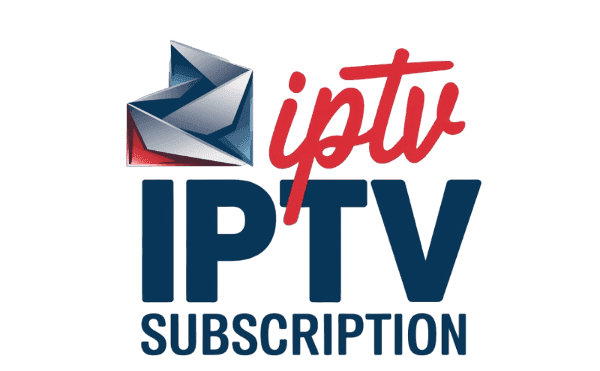Introduction
In today’s fast-paced digital world, streaming content has become a staple in our daily lives. With services like IPTV (Internet Protocol Television) gaining immense popularity, many users are seeking ways to enhance their viewing experience. One powerful tool that can elevate your IPTV experience is Plex, a media server platform that allows you to organize, stream, and even record your favorite shows and movies. But how can you record IPTV on Plex seamlessly? This comprehensive guide will walk you through the process step-by-step, ensuring you never miss an episode of your favorite series again!
What is IPTV and Why Use Plex?
Understanding IPTV
IPTV delivers television content over the internet instead of traditional satellite or cable formats. This technology allows for greater flexibility and a wider range of channels, making it an attractive option for viewers worldwide. However, one of the limitations of IPTV is the inability to record live television directly through most services.
The Power of Plex
Plex is a media server that organizes your media libraries and streams them to various devices. It supports a variety of formats and can integrate with numerous services, including IPTV. With Plex, you can create a personalized media experience, and recording IPTV channels is one of its standout features.
Setting Up Plex for IPTV Recording
Step 1: Install Plex Media Server
To get started, you’ll first need to install the Plex Media Server on your preferred device. Plex supports various platforms, including Windows, macOS, Linux, and NAS devices. Follow these steps:
- Download Plex Media Server: Visit the Plex website and download the server software for your operating system.
- Install the Software: Run the installer and follow the prompts to complete the installation.
- Create a Plex Account: Sign up for a free Plex account or log in if you already have one.
Step 2: Set Up IPTV with Plex
Next, you’ll need to configure Plex to work with IPTV. This involves adding your IPTV source to the Plex library.
- Access Plex Web App: Open a web browser and navigate to the Plex server interface (usually
http://localhost:32400/web). - Add IPTV Channel: Go to the “Live TV & DVR” section. You may need to install the “Plex Live TV & DVR” feature if you haven’t done so.
- Enter IPTV Source URL: Input your IPTV M3U playlist URL. This URL is usually provided by your IPTV service provider.
- Scan Channels: Plex will scan the M3U file and populate your channel list.
Step 3: Configure Recording Settings
Before you start recording, it’s important to configure your recording settings in Plex.
- Access Settings: Click on the settings icon in the Plex web app.
- Select DVR Settings: Navigate to the “DVR” section to customize your recording preferences.
- Choose Recording Quality: Decide on the quality of the recordings based on your storage capacity and viewing preferences.
- Set Storage Location: Designate a folder on your server where the recordings will be saved.
How to Record IPTV with Plex
Step 1: Schedule a Recording
Recording your favorite IPTV shows with Plex is straightforward. Follow these steps:
- Navigate to Live TV: Go to the “Live TV” section in the Plex web app.
- Find Your Show: Browse through the available channels and find the show you want to record.
- Schedule a Recording: Click on the show, then select the option to record. You can choose to record a single episode or the entire series.
Step 2: Manage Your Recordings
Once you have scheduled your recordings, managing them is equally easy.
- Access Your Recordings: Go to the “Recordings” section in Plex to view your scheduled and completed recordings.
- Edit or Delete Recordings: You can modify or remove recordings as needed from this section.
- Watch Your Recordings: Click on any recorded show to start watching it instantly.
Tips and Tricks for Enhanced IPTV Recording on Plex
Optimize Your Settings
- Internet Speed: Ensure you have a strong internet connection to prevent buffering during live TV.
- Storage Management: Regularly check your storage space to avoid running out of room for new recordings.
Explore Plex Add-ons
Consider exploring Plex add-ons and plugins that can enhance your IPTV experience, such as:
- Plex Plugins: Look for third-party plugins that can add more functionality.
- Plex Pass: Subscribing to Plex Pass can unlock additional features such as premium music libraries and early access to new features.
Frequently Asked Questions (FAQ)
Can I Record Live TV on Plex with Free IPTV Services?
Yes, as long as your IPTV service provides an M3U playlist, you can record live TV using Plex.
How Much Storage Do I Need for Recordings?
The required storage depends on the quality of the recordings and the number of shows you plan to record. Generally, a few hundred gigabytes should suffice for regular use.
Is It Legal to Record IPTV Content?
Recording IPTV content can be legally grey depending on the service used and local laws. Always ensure you’re complying with copyright regulations.
What Formats Does Plex Support for IPTV?
Plex supports a wide range of formats, including MPEG-2, H.264, and more. Check your IPTV provider for specific format compatibility.
Conclusion
Recording IPTV on Plex is a game-changer for anyone looking to enhance their media consumption experience. With just a few simple steps, you can easily set up your Plex server, integrate IPTV, and never worry about missing your favorite shows again. By following this guide, you’ve unlocked the secrets to effortless recording and can now enjoy your favorite content on your own terms. So go ahead, set up your Plex server, and take control of your viewing experience today!